September 16-20
Note: Class opening assignments and daily assignments are due at the announced time on the announced day. I will not accept them after the announced time unless you have an excused absence.
Cell phones are for classwork only. If you are not using them for classwork, I will ask you to put them away. If you do not comply, I will ask you to give me the cell phone temporarily. If you do not comply, I will write a referral.
NOTE: Sound coming from computers will be muted.
No gaming, please.
Class opening:
Do now
•Have Google Chrome in your dock, NOT Safari
•Be sure you have the Photoshop icon in your dock
•Go to hillwoodphoto2.blogspot.com and open this site.
Keep this site and tab open the entire class
•If you are not able to take and load photos from your phone onto your Macintosh computer, you should begin using Nikons and SD cards. Begin
today. Check cameras out now.
this will take about 15 minutes if I check out Nikons
•For help and review, scroll down to
Help and review below
Today's classwork
Standard:
Create, organize and refine artwork
Assignment Objectives:
1. Take assigned photos and upload them to your Macintosh computer
2. Open uploaded photos in Photoshop
3. Digitize photos in Photoshop and save them correctly
4. Create and maintain a digital portfolio
Do in class today:
1. Take a photo of the still life setup in class. It has a black background. Move in close. Show me the photo for a grade.
2. Load the photo onto your Macintosh. Show me this for a grade. Remember, a Nikon is probably simpler than a phone.
this should take about 10 minutes
3. For steps 3-11, together as a class, using Photoshop, open the photo you just uploaded and follow the instructor.
4. Go to Photoshop>Window>Essentials
5. At the Photoshop Window, be sure you have checked Layers, Application Frame and/or Application Bar, Options and Tools
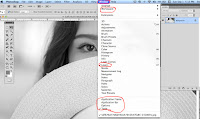
6. Save this photo into your documents folder as: your first name and last name_still life 2
7. Convert the photo to black and white, using a gradient map adjustment layer.
8. Make an adjustment layer using Levels, and save the photo as a PSD.
After the levels adjustment layer, the photo should show a good balance of whites, grays and blacks.
9. Crop the photo if needed
10. Save as your first name and last name_still life 2_BW cropped. This should be in your documents folder.
11. Keep all today's work open for immediate access
12. Create a digital portfolio if you have not.
Place this (today's) photo in your Digital Portfolio
Grading
http://stevecampbellhillwood.blogspot.com/2016/01/making-new-folder.html
2. Save it on your computer.
3. Copy or place your "finished" artwork and photos into your Portfolio folder.
NOTE: All work in your Portfolio folder is your BEST work, not just any work you have done
Help and review:
help for many topics
SD cards
http://hillwoodphoto1.blogspot.com/2018/08/sd-card-reader-slot.html
Transfer from phone to computer
http://hillwoodphoto1.blogspot.com/2018/08/transfer-photos-from-phone-to-computer.html
email a photo
http://stevecampbellhillwood.blogspot.com/2015/11/saving-as-jpeg.html
1. Together as a class, using Photoshop, open the still life photo taken last week. You should have this on your computer already.
2. Go to Photoshop>Window>Essentials
3. At the Photoshop Window, be sure you have checked Layers, Application Frame and/or Application Bar, Options and Tools
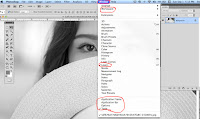
4. Save this photo into your documents folder as: your first name and last name_still life 1
5. Convert the photo to black and white.
Make an adjustment layer using Levels, and save the photo as a PSD and then as a JPEG.
6. Keep the photo available for a grade.
7. Take a photo of the new still life setup (it has a black background) in class.
Move in close. Show me the photo for a grade.
If you need a Nikon, I will check that out to you.
If you still cannot upload a photo from your phone, you should use a Nikon and SD card.
8. Load this photo onto your computer and save it as your first name and last name_still life 2
9. Keep all today's work open for immediate access
10. Create a Digital Portfolio folder if you have not done so already. Directions below.
Grading
http://stevecampbellhillwood.blogspot.com/2016/01/making-new-folder.html
2. Save it on your computer.
3. Copy or place your "finished" artwork and photos into your Portfolio folder.
NOTE: All work in your Portfolio folder is your BEST work, not just any work you have done
help for many topics
Using SD cards
http://hillwoodphoto1.blogspot.com/2018/08/sd-card-reader-slot.html
Phone to computer
http://hillwoodphoto1.blogspot.com/2018/08/transfer-photos-from-phone-to-computer.html
email a photo
http://stevecampbellhillwood.blogspot.com/2015/11/saving-as-jpeg.html
Note: Class opening assignments and daily assignments are due at the announced time on the announced day. I will not accept them after the announced time unless you have an excused absence.
Cell phones are for classwork only. If you are not using them for classwork, I will ask you to put them away. If you do not comply, I will ask you to give me the cell phone temporarily. If you do not comply, I will write a referral.
NOTE: Sound coming from computers will be muted.
No gaming, please.
Class opening:
Do now
•Have Google Chrome in your dock, NOT Safari
•Be sure you have the Photoshop icon in your dock
•Go to hillwoodphoto2.blogspot.com and open this site.
Keep this site and tab open the entire class
•If you are not able to take and load photos from your phone onto your Macintosh computer, you should begin using Nikons and SD cards. Begin
today. Check cameras out now.
this will take about 15 minutes if I check out Nikons
•For help and review, scroll down to
Help and review below
Today's classwork
Standard:
Create, organize and refine artwork
Assignment Objectives:
1. Take assigned photos and upload them to your Macintosh computer
2. Open uploaded photos in Photoshop
3. Digitize photos in Photoshop and save them correctly
4. Create and maintain a digital portfolio
Do in class today:
1. Take a photo of the still life setup in class. It has a black background. Move in close. Show me the photo for a grade.
2. Load the photo onto your Macintosh. Show me this for a grade. Remember, a Nikon is probably simpler than a phone.
this should take about 10 minutes
3. For steps 3-11, together as a class, using Photoshop, open the photo you just uploaded and follow the instructor.
4. Go to Photoshop>Window>Essentials
5. At the Photoshop Window, be sure you have checked Layers, Application Frame and/or Application Bar, Options and Tools
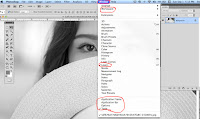
6. Save this photo into your documents folder as: your first name and last name_still life 2
7. Convert the photo to black and white, using a gradient map adjustment layer.
8. Make an adjustment layer using Levels, and save the photo as a PSD.
After the levels adjustment layer, the photo should show a good balance of whites, grays and blacks.
9. Crop the photo if needed
10. Save as your first name and last name_still life 2_BW cropped. This should be in your documents folder.
11. Keep all today's work open for immediate access
12. Create a digital portfolio if you have not.
Place this (today's) photo in your Digital Portfolio
Grading
Directions for Digital Portfolio
1. Create a new folder. Title it: Your first name and last name_Portfolio
2. Save it on your computer.
3. Copy or place your "finished" artwork and photos into your Portfolio folder.
NOTE: All work in your Portfolio folder is your BEST work, not just any work you have done
Help and review:
help for many topics
http://hillwoodphoto1.blogspot.com/2018/08/sd-card-reader-slot.html
Transfer from phone to computer
http://hillwoodphoto1.blogspot.com/2018/08/transfer-photos-from-phone-to-computer.html
email a photo
http://stevecampbellhillwood.blogspot.com/2015/11/saving-as-jpeg.html
2. Go to Photoshop>Window>Essentials
3. At the Photoshop Window, be sure you have checked Layers, Application Frame and/or Application Bar, Options and Tools
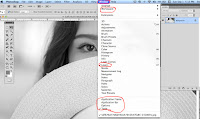
4. Save this photo into your documents folder as: your first name and last name_still life 1
5. Convert the photo to black and white.
Make an adjustment layer using Levels, and save the photo as a PSD and then as a JPEG.
6. Keep the photo available for a grade.
7. Take a photo of the new still life setup (it has a black background) in class.
Move in close. Show me the photo for a grade.
If you need a Nikon, I will check that out to you.
If you still cannot upload a photo from your phone, you should use a Nikon and SD card.
8. Load this photo onto your computer and save it as your first name and last name_still life 2
10. Create a Digital Portfolio folder if you have not done so already. Directions below.
Grading
Directions for Digital Portfolio
1. Create a new folder. Title it: Your first name and last name_Portfolio
2. Save it on your computer.
3. Copy or place your "finished" artwork and photos into your Portfolio folder.
NOTE: All work in your Portfolio folder is your BEST work, not just any work you have done
Help and review:
help for many topics
http://hillwoodphoto1.blogspot.com/2018/08/sd-card-reader-slot.html
Phone to computer
http://hillwoodphoto1.blogspot.com/2018/08/transfer-photos-from-phone-to-computer.html
email a photo
http://stevecampbellhillwood.blogspot.com/2015/11/saving-as-jpeg.html
No comments:
Post a Comment