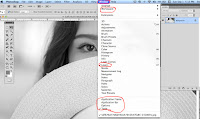September 30-october 4
Note: Class opening assignments and daily assignments are due at the announced time on the announced day. I will not accept them after the announced time unless you have an excused absence.
Cell phones are for classwork only. If you are not using them for classwork, I will ask you to put them away. If you do not comply, I will ask you to give me the cell phone temporarily. If you do not comply, I will write a referral.
NOTE: Sound coming from computers will be muted.
No gaming, please.
Class opening:
•Have Google Chrome in your dock, NOT Safari
•Be sure you have the Photoshop icon in your dock
•Go to hillwoodphoto2.blogspot.com and open this site.
Keep this site and tab open the entire class
•For help and review, scroll down to
Help and review below
Today's classwork
9 week exam review
help for many topics
SD cards
http://hillwoodphoto1.blogspot.com/2018/08/sd-card-reader-slot.html
Transfer from phone to computer
http://hillwoodphoto1.blogspot.com/2018/08/transfer-photos-from-phone-to-computer.html
email a photo
http://stevecampbellhillwood.blogspot.com/2015/11/saving-as-jpeg.html
Note: Class opening assignments and daily assignments are due at the announced time on the announced day. I will not accept them after the announced time unless you have an excused absence.
Cell phones are for classwork only. If you are not using them for classwork, I will ask you to put them away. If you do not comply, I will ask you to give me the cell phone temporarily. If you do not comply, I will write a referral.
NOTE: Sound coming from computers will be muted.
No gaming, please.
Class opening:
•Have Google Chrome in your dock, NOT Safari
•Be sure you have the Photoshop icon in your dock
•Go to hillwoodphoto2.blogspot.com and open this site.
Keep this site and tab open the entire class
•For help and review, scroll down to
Help and review below
Today's classwork
9 week exam review
Help and review:
help for many topics
http://hillwoodphoto1.blogspot.com/2018/08/sd-card-reader-slot.html
Transfer from phone to computer
http://hillwoodphoto1.blogspot.com/2018/08/transfer-photos-from-phone-to-computer.html
email a photo
http://stevecampbellhillwood.blogspot.com/2015/11/saving-as-jpeg.html