1. Determine the accuracy of your grades
2. Determine what assignments you can make up.
Do this:
When you finish, unless you know your grade in this
class, bring this paper to me so we can check your
grade.
Come to me to discuss your grades if you feel I have made a mistake. Be prepared to show me work I have marked as zero and that you have completed.
Grades 2019-2020
In Photoshop, apply Levels to this photo
Example:
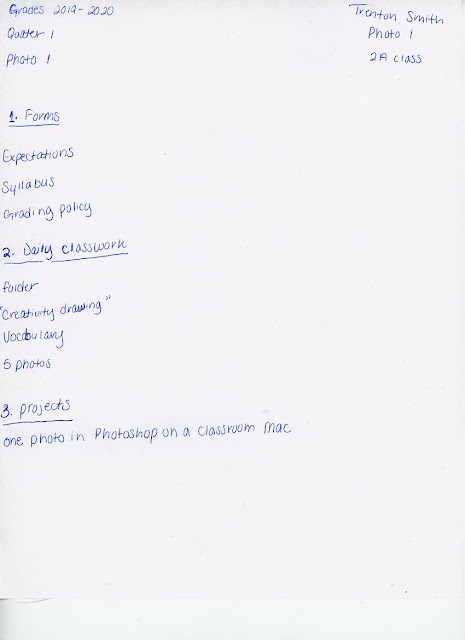
August 22
Get folders
Go to hillwoodphoto2.blogspot.com
Keep this site and tab open the entire class
Review the right hand column
On the back of the 11x17 Photoshop handout, answer:
1. Under what heading can you find "photos from phone to mac"?
2. Explain how you eject and remove an SD card from your Mac.
3. When do you physically remove the SD card from the Mac?
Turn in by 7:30
Standard
Create, organize, and refine artwork
Objectives:
1. Load a photo onto your Mac.
2. Digitize the photo using levels.
3. Save correctly
To Do Today
Be sure you have a computer assigned to you.
Be sure you have a computer assigned to you.
Be sure you have a computer assigned to you.
Be sure you have a computer assigned to you.
1. Load a photo onto your Mac if you have not already.
2. Digitize the photo using levels.
3. Save into your documents folder-
a. Make a folder in your documents folder.
b. Name this new folder your first name and last name_photo portfolio
c. Save this new document/photo in your "photo portfolio" folder as your first and last name_Levels
4. I will grade this at the end of class
help:
photos from phone to mac
watch levels (use earbuds or headphones)
https://helpx.adobe.com/photoshop/how-to/photoshop-improve-tones-levels.html?playlist=/services/playlist.helpx/products:SG_PHOTOSHOP_1_1/learn-path:key-techniques/playlist:topic/set-header:editing-workflow/en_us.json&ref=helpx.adobe.com
No comments:
Post a Comment